|
Sometimes you only want a Flow to run when a document is published, particularly when it comes to document approvals. Currently, Microsoft Flow doesn't yet have an 'on publish' trigger so we need the Flow to run whenever the document is modified, and only continue if the document has just been published. Here's how:
Schema
1 Comment
I recently designed a complicated Approval workflow for a client and decided to stress-test Microsoft Flow to see how well it worked for this scenario. The outcome; approval workflows can get messy fast! Oh, and Microsoft Flow is a pretty neat tool :D Even though Flow functionality is improving regularly, some functions required HTTP requests to SharePoint APIs, including how to get members of a Security Group. Here's how its done:
Enjoy! Schema
|
HoursM-F: 9am - 5pm
|
Telephone |
|
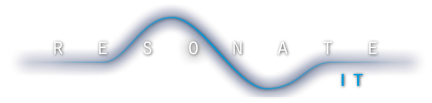
 RSS Feed
RSS Feed